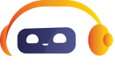BizSmart® Mobile app lets you manage Business Banking anytime, anywhere
Watch how you can conveniently perform business transactions the smarter and more secure way.
INSTANT ACCESS
To all your account details anytime, anywhere.
CONVENIENT
Easily submit and schedule multiple transactions at once.
SECURE
Securely approve multiple transactions using your Mobile Token.
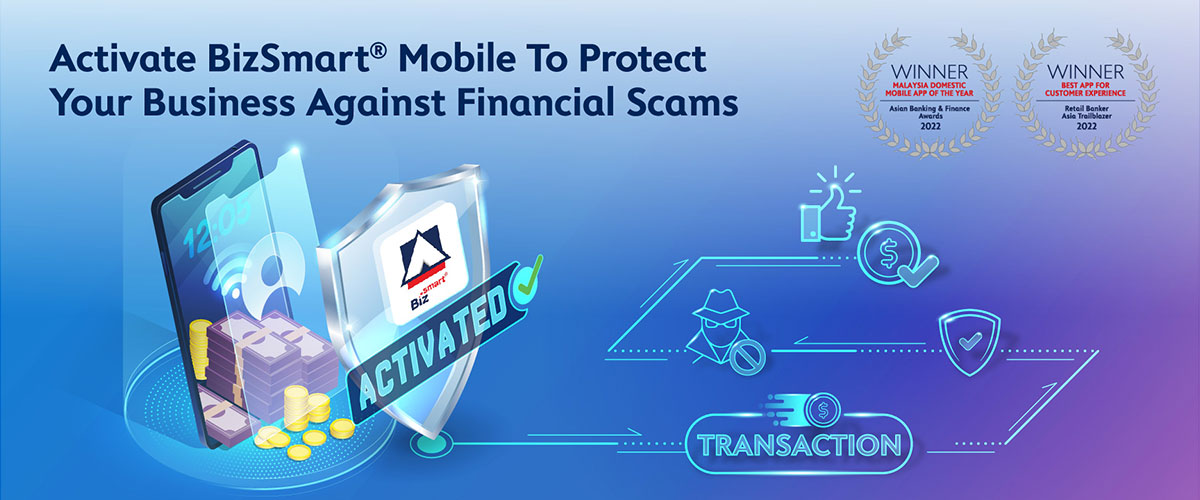
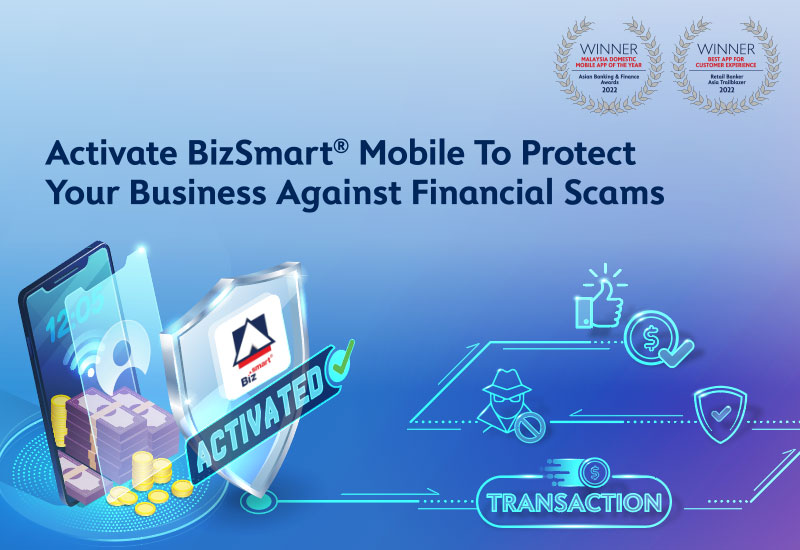
Scan the code or tap to download the Alliance BizSmart® Mobile app today
Tap to download the Alliance BizSmart® Mobile app today

FAQs for the Alliance BizSmart® Mobile app & Mobile Token.
How to activate your Alliance BizSmart® Mobile app?
STEP 1
Download Alliance BizSmart® Mobile from Google Play Store, App Store or AppGallery.

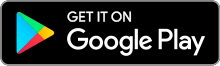

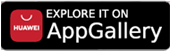
STEP 2
Follow the instructions and activate the app by using Hardware Token or SMS.
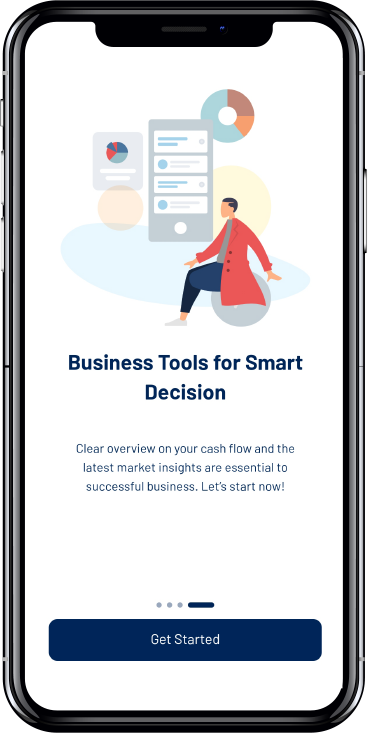

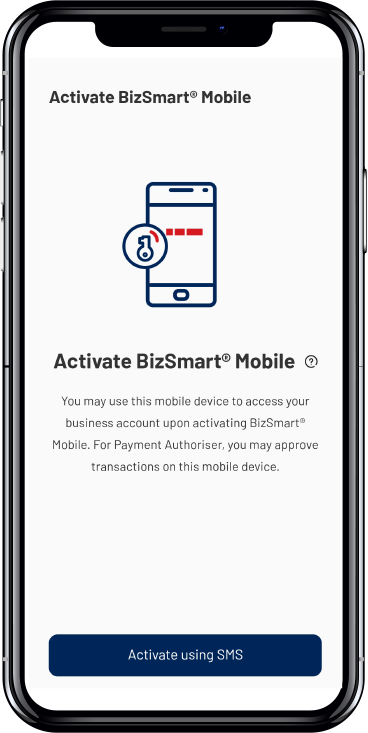

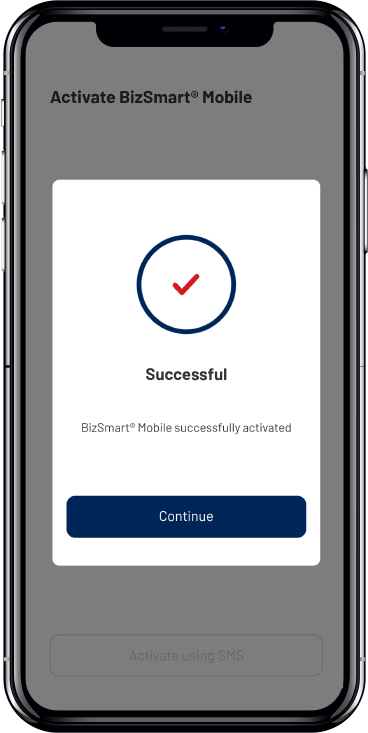
How to pay/transfer through your Alliance BizSmart® Mobile app?
STEP 1
Launch the app and log in as a Payment Maker.
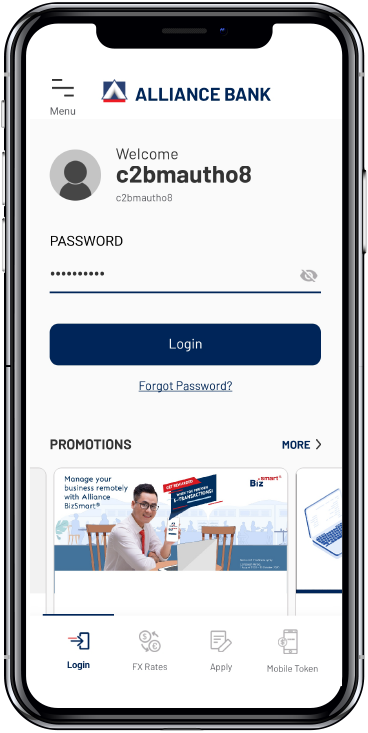
STEP 2
Select payment type and input payment details.
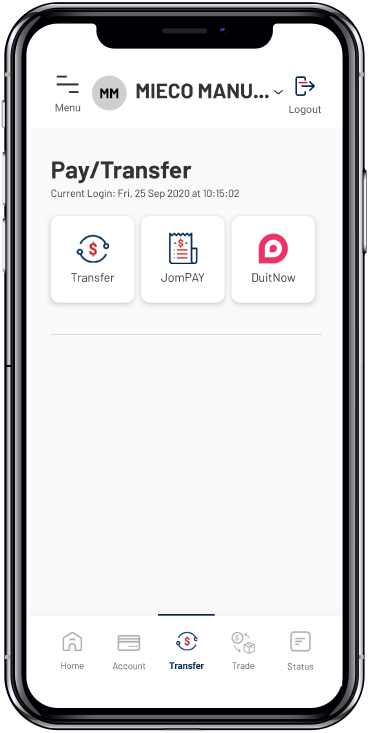
STEP 3
Submit for the Payment Authoriser approval.
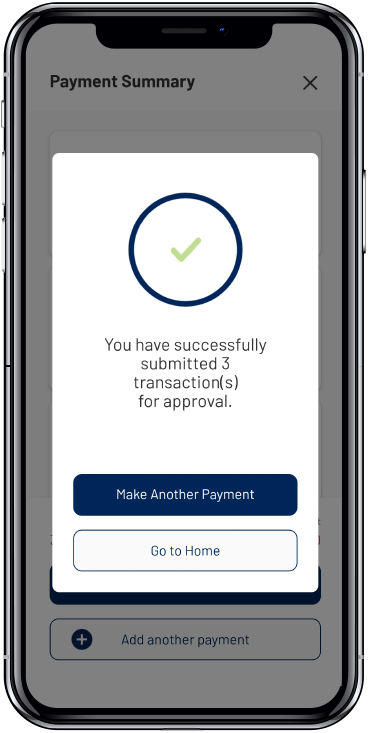
How to approve your payment using your Alliance BizSmart® Mobile app?
STEP 1
Launch the app and log in as a Payment Authoriser.
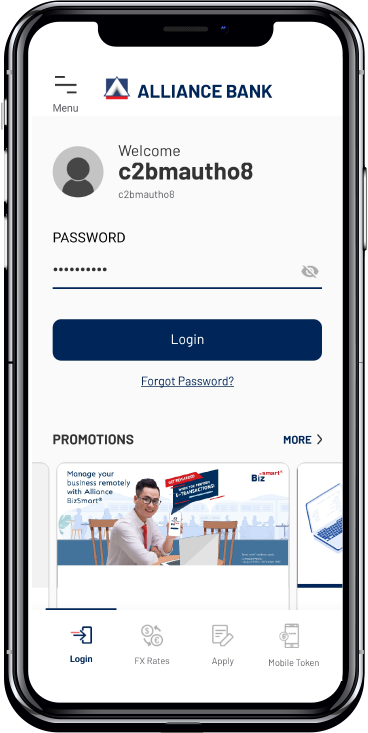
STEP 2
Select single or multiple transactions to approve.
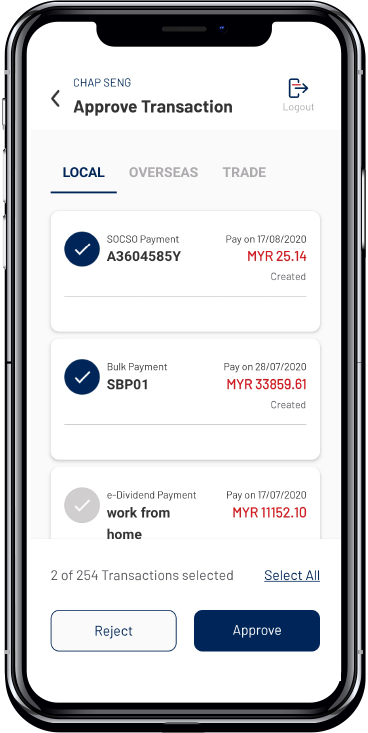
STEP 3
Approve with Hardware Token or login password.
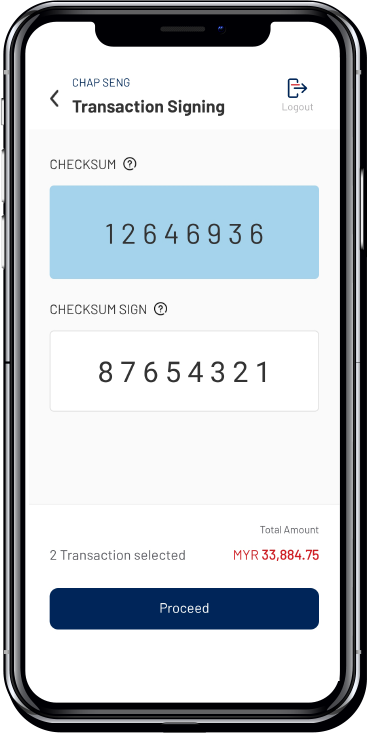
How to approve transaction(s) on BizSmart® web using your BizSmart® Mobile Token?
Approving payments using BizSmart® Mobile is as easy as 1, 2, 3.
STEP 1
Log in to the BizSmart® web at www.alliancebizsmart.com.my and select transaction(s) to approve.
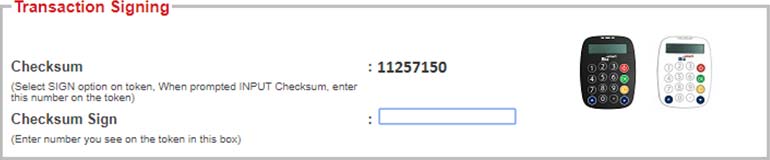
STEP 2
Launch the Alliance BizSmart® Mobile app, select BizSmart® Mobile Token, and input Checksum generated on BizSmart® web.
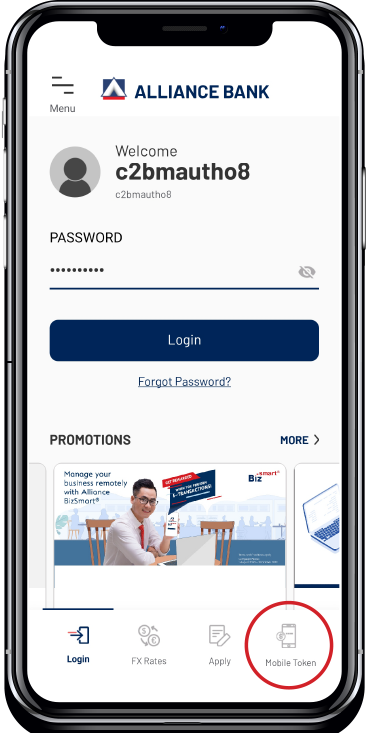

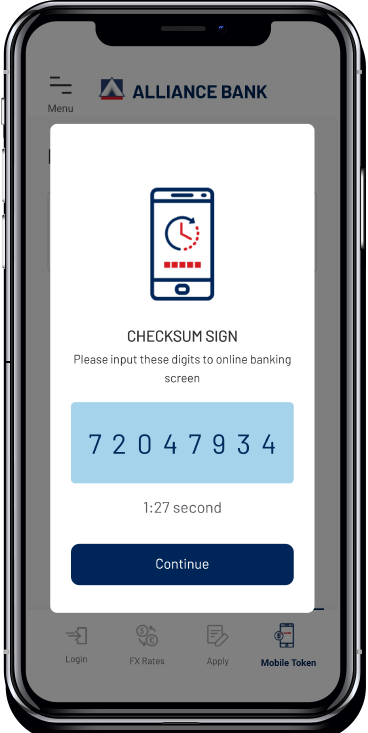
STEP 3
The checksum sign will be generated from your BizSmart® Mobile Token. Input the Checksum Sign to BizSmart® web for approval.
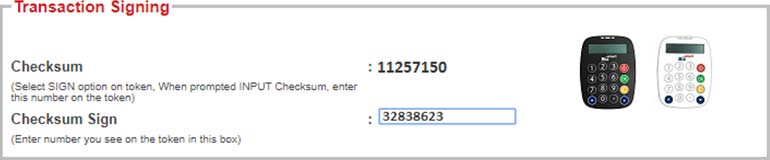
What is Alliance BizSmart® Mobile app?
The Alliance BizSmart® Mobile app allows the users to access their accounts, and to submit and approve transaction(s) online using their mobile devices. In addition, it can be used as a Mobile Token which is the alternative to the usual method of using a Hardware Token.
What is a Mobile Token?
A Mobile Token is a digital token on your mobile device that adds an extra layer of security in addition to a user login credential (User ID & Password). It allows the Payment Authoriser to perform secured transactions online, which are digitally signed.
What is a Hardware Token?
A Hardware Token is a physical security device that adds an extra layer of security in addition to a user login credential (User ID & Password). It allows the Payment Authoriser to perform secured transactions online, which are digitally signed.
What are the benefits of using Alliance BizSmart® Mobile app?
CONVENIENT
Use your mobile phone as a Security Token to approve transactions instead of carrying a Hardware Token.
FAST
Use your login password to approve transactions of RM50,000.00 and below.
How do I submit my payment using Alliance BizSmart® Mobile app?
STEP 1
Launch the BizSmart® Mobile app and login as a Payment Maker.
STEP 2
Select payment
type and input the payment details.
STEP 3
Confirm and submit for Payment Authoriser approval.
How do I approve or transfer through Alliance BizSmart®
There are two ways:
1. BizSmart® Mobile app
Approve transaction(s) via the BizSmart® Mobile app using the Hardware Token or login password.
2. BizSmart® Web
Approve transaction(s) on Web using the BizSmart® Mobile Token or Hardware Token.
How do I approve my business payment or transfer via the Alliance BizSmart® Mobile app?
STEP 1
Launch the BizSmart® Mobile app and login as a Payment Authoriser.
STEP 2
Select transaction(s) to approve.
STEP 3
For transaction(s) amount RM50,000.00 and below, you may use your login password or hardware token for approval.
For transaction(s) amount above RM50,000.00, you are required to use your hardware token for approval.
How do I approve my business payment or transfer via BizSmart® web, using the BizSmartBizSmart® Mobile Token?
STEP 1
Log in to BizSmart® web at www.alliancebizsmart.com.my and select transaction(s) to approve.
STEP 2
Launch the BizSmart® Mobile app, select Mobile Token and input Checksum generated on BizSmart® web.
STEP 3
The checksum sign will be generated from your BizSmart® Mobile Token. Input the Checksum Sign to BizSmart® web for approval.
I have activated the BizSmart® Mobile app on my mobile device. Am I able to use the BizSmart® Mobile app in another device?
For your security, you will not be able to use the BizSmart® Mobile app in other mobile devices. The BizSmart® Mobile app only allows for one registered mobile device per user at one time.
How do I register my new mobile device to access the BizSmart® Mobile app?
You are required to terminate your access on your existing mobile device first. After successfully terminated, you may proceed to activate in your new mobile device. Please click here to learn more.